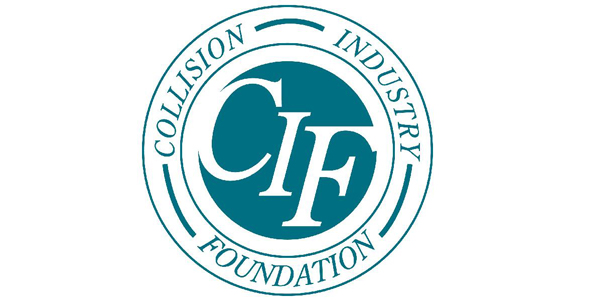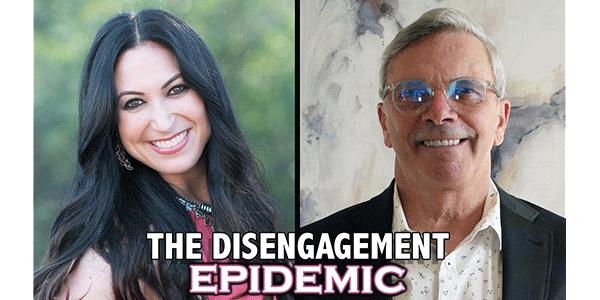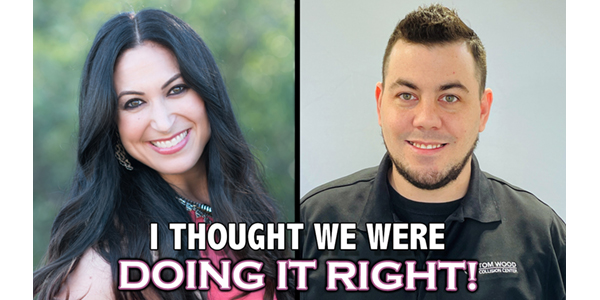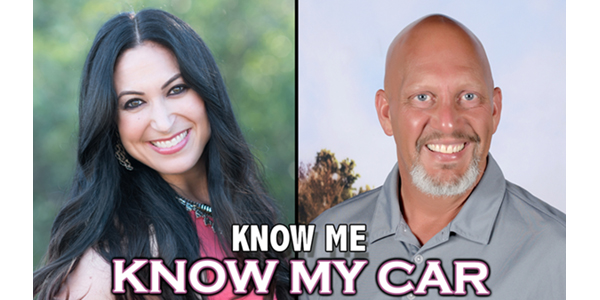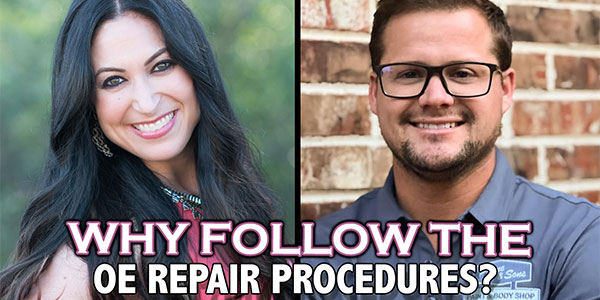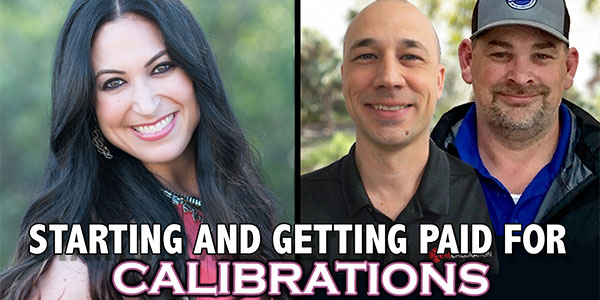If such thoughts are on your mind and you’re looking for more
information to make the right computer purchase, look no more.
Meeting Your Needs
We’ve all heard about the great things a shop can do with the
help of computer software. On a typical shop day, a technician
can speed the estimating process by utilizing a computer program,
converse with the insurance company to get repair authorizations,
get background on repairs on-line and e-mail a manufacturer for
answers to difficult service questions.
But your shop is more than a repair facility; it’s a small business
that can use computers to complete the company payroll, keep the
books, print checks, balance accounts, print invoices, create
ads, access on-line services and more.
Here are a few examples of how a computer can help you in the
front office:
- Word processing – Typing letters on a typewriter has
been replaced by word processing. With a word-processing program,
you can type a letter, view it on the monitor, check your spelling
and punctuation, and format its size and shape. After everything
is perfect – and you’ve thrown out those crusty bottles of correction
fluid – you can print it. Instead of retyping it when you need
it again, you can save the letter electronically for future use.
If you need to make a few changes, you simply edit the file, print
it and save it again. You can even create form letters that will
replace the address and greeting on each letter from your data
base of customers. - Spreadsheets – Set up like a ledger sheet with lined
rows and columns, a spreadsheet program is simple to use. You
can define formulas and calculations that the program will perform
on the data in the rows, in the columns or in individual cells.
If you change a number anywhere, the spreadsheet can instantly
recalculate the numbers. Sure, you could sit there and add up
column after column, row after row with a calculator, but it would
take a lot longer. As with the word-processing program, you can
save the data to use or modify later. - Additional capabilities -Inexpensive software and hardware
add-ons, once installed, will allow you to print bar-code labels
for inventory control, as well as read bar-code labels from other
manufacturers and suppliers. You’ll also find that your computer
can answer the phone, direct calls to voice-mail boxes and send/receive
faxes. You can use scheduling software to schedule your appointments
and your staff, as well as to keep maintenance schedules.
Choosing a System
Now that you’ve discovered all the tasks a computer can perform
and concluded that your shop needs one, the next questions will
more than likely be: "What type of computer do I need? Should
I buy an MS-DOS PC compatible computer or an Apple Macintosh computer?"
This question has plagued computer buyers for years. To give you
some background, MS-DOS-based machines compose about 90 percent
of the business desktops in the United States, while Apple Macintosh
holds just under 10 percent. The Macintosh is a quality computer,
but because of cost and market-share issues, it doesn’t have the
range of available software programs the MS-DOS PC compatible
computer has. Be sure to examine each option before making your
final purchase; the computer that works for Joe’s Auto Body may
not work for Dave’s Collision Repair.
Now Featuring
Lets talk about some of the features you’ll find in desktop computers:
- The Central Processing Unit (CPU) is the main processing
chip the computer is built around. Moving from slower to faster,
MS-DOS CPUs are labeled as 286, 386, 486, 5×86, Pentium and 6×86.
CPUs in the 286 and 386 series are outdated, and many contemporary
software programs will not even run on a CPU from these series.
Some 486 series chips are also considered outdated. If you’re
buying a computer today, you should purchase a 5×86, 6×86 or Pentium
CPU. Within each of these series, there are different versions
with different clock speeds measured in MHz. Within a series,
the higher the clock speed, the faster the CPU performance. For
instance, a 150 MHz Pentium CPU is faster than a 75 MHz Pentium
CPU. - Though it’s easy to compare CPUs within series, conflicts
arise when you try to compare 150 MHz 5×86 CPU to a 150 MHz Pentium
CPU. In this case, you’ll find that one CPU does slightly better
at one thing while the other does slightly better at something
else. Either will perform well, so you need to make your CPU decision
based on other machine features. - A hard drive is used by your computer to store files and programs.
Drive capacity is measured in bytes – a term that refers to a
certain amount of computer memory. One million bytes equal one
megabyte (MB), and 1 billion bytes equal one gigabyte (GB). It’s
very easy to use up hard-drive space, so try to get 1.2 GB to
start with. The absolute minimum you’ll be happy with is 540 MB,
but try for a larger hard drive if you can afford it. - Random Access Memory (RAM) is the storage computers use to
hold and run programs. RAM allows your programs to run faster
and enables you to have more programs open at the same time. RAM
prices have dropped this year, so purchase at least 16 MB. - A video card and monitor allow you to see output displayed
by the computer program. The video card is installed in the computer
and then connected to the monitor. Video cards contain their own
memory, and you should look for one with at least 1 MB installed. - For your system, you’ll need a VGA or Super VGA color monitor.
VGA and Super VGA are terms that refer to display capabilities
of the monitor. Another important factor is the monitor dot-pitch
size (dpi). Remember, a smaller number means a clearer picture,
which will be easier to see. The best dpi is 0.28. With any larger
than 0.32 or 0.41, writing on the screen gets difficult to read.
Finally, choose a 15- or 17-inch monitor. Smaller monitors may
seem more practical for your desktop, but you’ll quickly grow
unhappy with the size. - ISA, VESA and PCI refer to channels the computer uses to communicate
with peripherals (sound cards, modems, video cards, etc.), which
can be added into the computer. ISA is an older standard protocol;
VESA is about twice as fast as ISA; and PCI is about twice as
fast as VESA. You should look for a computer with about three
open ISA expansion slots and two open PCI expansion slots. Today,
many peripherals still use the ISA standard, although PCI is the
new and enduring standard. - A fax modem card allows your computer to connect to the telephone
system. Modem speeds range from 1,200 BPS (baud per second) to
28,800 BPS. You don’t want anything slower than a 14,400 BPS,
which is the current standard. If you expect to access on-line
services often, you may want to use a 28,800 BPS modem. They’re
a bit more expensive, but they’re faster. - A CD-ROM drive is a good investment with the business computer.
Though many people still think of CDs as music only, a lot of
software programs are distributed on CD. It’s a great way for
software companies to provide programs since a single CD can hold
as much information as 100 floppy disks. - The speed at which a CD-ROM drive reads is commonly measured
at 2x, 4x, 6x and 8x. A 2x CD-ROM drive is sufficient, but for
a little more money, you can get a faster 4x CD-ROM.
The Price of Technology
As you look at what a computer will cost, consider what software
comes with the computer, what features it includes and what sort
of warranty, service and support is provided. Also, remember you
can buy a system off the shelf or mix and match parts – just like
at a car dealership. Look around, there are many computer outlets
where you can purchase systems and software. If you don’t like
what they offer, see what the mail-order vendors have.
Though price is always a consideration when purchasing new equipment
– a system that includes the programs and features discussed in
this article will probably cost you about $1,750 to $2,900 – be
sure to include the features and software you’ll need to operate
the system. You don’t want your technician downloading on-line
information for a repair only to find that the modem is too slow.
It’ll take time to determine just what system and components are
right for your shop and your budget, and it’ll take even more
time to learn the software. But, once you do, you’ll do business
in ways you never thought possible.
Writer Patrick Calfee, a computer consultant, is a programmer
and systems developer from Akron, Ohio.
Check It Out
Before buying a computer, know what hardware, software and features
you want so you can purchase the system that best suits your
needs.
Hardware:
- MS-DOS-based machines compose about 90 percent of the business
desktops in the United States, while Apple Macintosh holds just
under 10 percent. The Macintosh doesn’t have the range of available
software programs the MS-DOS PC compatible computer has. - Features:
- The CPU is the main processing chip the computer is built
around. If you’re buying a computer, you should purchase a 5×86,
6×86 or Pentium CPU. - A hard drive is used by your computer to store files and programs.
Try to get 1.2GB to start with. The absolute minimum you’ll be
happy with is 540MB. - Random Access Memory (RAM) is the storage computers use to
hold and run programs. RAM allows your programs to run faster
and enables you to have more programs open at the same time. - A video card and monitor are allow you to see output displayed
by the computer program. Video cards contain their own memory,
and you should look for one with at least 1MB installed. Also,
you’ll want a VGA or Super VGA color monitor with a dot-pitch
size around 0.28 dpi. - ISA, VESA and PCI refer to channels the computer uses to communicate
with peripherals (sound cards, modems, video cards, etc.). Look
for a computer with about three open ISA expansion slots and two
open PCI expansion slots. - A fax modem allows your computer to connect to the telephone
system. You don’t want a modem slower than a 14,400 BPS, and if
you expect to access on-line services often, you may want to use
a 28,800 BPS modem. - A CD-ROM drive reads at speeds commonly measured at 2x, 4x,
6x and 8x. A 2x CD-ROM drive is sufficient, but a 4x CD-ROM will
provide quicker reads.
Software:
- Word-processing software allows you to create letters, view
them on the monitor, check spelling and punctuation, and format
the size and shape – all before printing. - Spreadsheets are set up like a ledger sheet with lined rows
and columns and allow you to define formulas and calculations
the program will perform on the data. - Inexpensive software and hardware add-ons can allow you to
print bar-code labels for inventory control, read bar-code labels
from other manufacturers and suppliers, schedule your appointments
and your staff, and send/receive faxes.